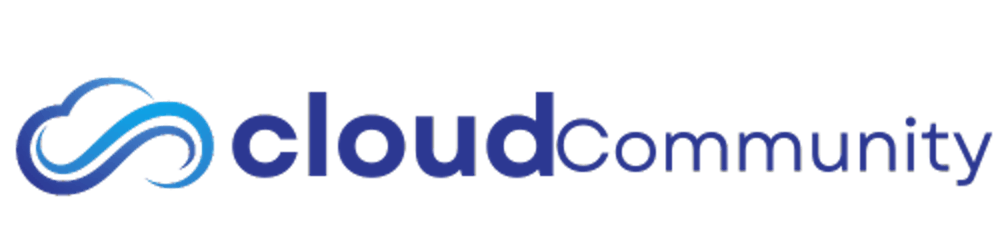Hosting Ghost CMS using AWS Fargate:
1. Create a Docker Container for Ghost:
Ghost official provides a Docker image. If the default configuration isn’t suitable, you can create a custom Dockerfile, extending the Ghost official image.
https://hub.docker.com/_/ghost
2. Push Docker Container to Amazon Elastic Container Registry (ECR):
Install and configure the AWS CLI.
Create a repository in ECR.
Authenticate Docker to the ECR registry:
aws ecr get-login-password --region region | docker login --username AWS --password-stdin your-account-id.dkr.ecr.region.amazonaws.comTag the Ghost Docker image for ECR:
docker tag ghost:latest your-account-id.dkr.ecr.region.amazonaws.com/your-repo-name:latestPush the Docker image to ECR:
docker push your-account-id.dkr.ecr.region.amazonaws.com/your-repo-name:latest
3. Setup Ghost on AWS Fargate:
Navigate to the ECS (Elastic Container Service) dashboard in AWS Console.
Create a new Task Definition and select Fargate.
Specify the container image, CPU, and memory.
Create a new Cluster in ECS and select the Networking only (powered by AWS Fargate).
Finally, create a new service inside the cluster, select the task definition, and configure the VPC, security groups, and other networking settings.
4. Database & Storage:
Ghost uses a SQLite database by default, but for production, it’s recommended to use MySQL. You can set up a MySQL database using Amazon RDS.
Additionally, for storing images and themes, consider integrating Ghost with Amazon S3 by using storage adapters.